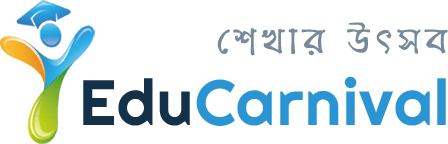Part 1: WiMAX Network
WiMAX (Worldwide Interoperability for Microwave Access) is a telecommunications protocol that provides fixed
and mobile Internet access.
WiMax is a standards-based technology enabling the delivery of last mile wireless broadband access as an alternative
to cable and DSL.
Standard:
Spectrum Allocation:
WiMAX Forum has published three licensed spectrum profiles: 2.3 GHz, 2.5 GHz and 3.5 GHz
The WiMAX Forum WiMAX Architecture
- SS/MS: the Subscriber Station/Mobile Station
- ASN: the Access Service Network
- BS: Base station, part of the ASN
- ASN-GW: the ASN Gateway, part of the ASN
- CSN: the Connectivity Service Network
- HA: Home Agent, part of the
CSN
- AAA: Authentication, Authorization and Accounting Server, part of the CSN
- NAP: a Network Access Provider
- NSP: a Network Service Provider
WiMAX Architecture
Connection follows: mobile station -> base station -> ASN-GW -> AAA-> Internet.
Part 2: Service
Service
Wireless Broadband Service:
Wireless Broadband refers to technology that provides high-speed wireless Internet access
Email Service:
Static IP service:
Qubee provide static IP service after getting proper justification as well as other criteria for using.
Use of static IP:
We provide public IP to all subscribers and its dynamic.
We provide static IP service for those customers, who applied for static IP with proper justification of use as well as after matching other criteria.
Bandwidth:
A rate of data transfer, bit rate or throughput, measured in bits per second (bps)The wider (or broader) the bandwidth of a channel, the greater the information-carrying capacity, given the same channel quality.
Radio Criteria
Ensuring quality service:
Part 3: During Installation/Support
During Installation/Support
*WiFi routers must be password protected, so as to prevent neighbours from “stealing” bandwidth.
Correct Positioning of The Modem
Optimise the Signal Strength
It should be understood that the strongest signal is not always the best signal. The WiMAX modem needs to receive the best quality signal, as indicated by the C/I ratio. This means that the Sales Agent needs to achieve the highest possible C/I ratio, as opposed to the highest RSSI.
Install the modem in the location with the highest C/I ratio
Optimise The Signal Strength  Best position is not always in direction to Base Station. Sometimes reflected signals could be stronger. Check
Best position is not always in direction to Base Station. Sometimes reflected signals could be stronger. Check
this if signal is poor to the direction of BTS.
Part 4: Some Practical Scenario
Critical Zone
Fixed the modem with nearest and best performing BS only with stable CINR.
Stable CINR-Critical Zone
Packet Error
Fixed the packet error rate with “0” by best alignment the modem
RSSI LED
Showing all four RSSI LED on modem doesn’t mean network status is good and showing less RSSI LED doesn’t mean network status is poor. Check the CINR and other value. Basically found less RSSI LED at lower level floor(ground floor, 1st floor)
Bandwidth Fluctuation
If get required radio status but frequent bandwidth fluctuation from specific www, please check it from Qubee FTP
(180.234.0.150). If the same problem exist, keep record and inform.
Part 5: Tips
Solution: Relocate the modem properly with best serving cell only
Solution: Identify shuttle manually from PCs hardware manager.
Solution: Turn off those programs manually.
Example: When install the software, show “Run Time Error”
Solution: Provide the software manually and install it again.
Example: allow external traffic, disable security firewall.
Solution: Disconnect and reconnect the modem or reinstall the software.
For some case when signal strength goes down it also shows “P1”.
Solution: If the RSSI value goes less than -80 usually the modem gets disconnected or cannot connect. The only
solution is relocation of the modem where the RSSI value goes higher than -80.
Solution: The modem and the router should not be kept close together. Keep a certain distance between the router
and the modem.